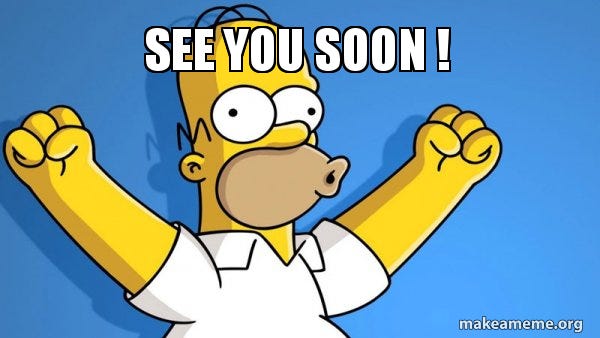Welcome back to the Docker Simplified series! In the last part, we explored the ins and outs of Docker containers, learning how to manage and utilize them effectively. Now, it’s time to focus on Docker Images, the blueprints that power every container.
In this part, we’ll cover what Docker images are, how to work with them, and dive into concepts like image tagging, multi-stage builds, and security practices. By the end, you’ll have a solid understanding of Docker images and be ready to create and manage them with confidence.
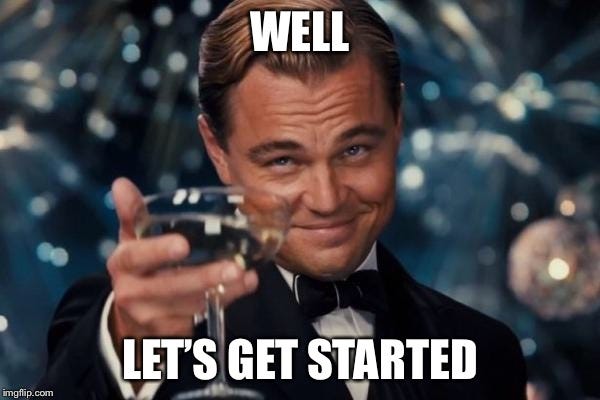
Docker image is a lightweight, standalone, and executable package that includes everything needed to run a piece of software, including the code, runtime, system tools, libraries, and settings. Images are the building blocks of Docker containers.
Key Concepts
- Layers: Images are composed of multiple layers, each representing a set of changes to the filesystem.
- Base Image: The foundation of an image, typically a minimal operating system.
- Parent Image: An image that your image is built upon.
- Image Tags: Labels used to version and identify images.
- Image ID: A unique identifier for each image.
Working with Docker Images
Listing Images
To see all images on your local system:
docker imagesOr use the more verbose command:
docker image lsPulling Images from Docker Hub
To download an image from Docker Hub:
docker pull <image_name>:<tag>Example:
docker pull ubuntu:20.04If no tag is specified, Docker will pull the latest tag by default.
Running Containers from Images
To run a container from an image:
docker run <image_name>:<tag>Example:
docker run -it ubuntu:20.04 /bin/bashImage Information
To get detailed information about an image:
docker inspect <image_name>:<tag>Removing Images
To remove an image:
docker rmi <image_name>:<tag>OR
docker image rm <image_name>:<tag>To remove all unused images:
docker image pruneBuilding Custom Images
Using a Dockerfile
- Create a file named Dockerfile with no extension.
- Define the instructions to build your image.
Example Dockerfile:
FROM ubuntu:20.04
RUN apt-get update && apt-get install -y nginx
COPY ./my-nginx.conf /etc/nginx/nginx.conf
EXPOSE 80
CMD ["nginx", "-g", "daemon off;"]3. Build the image:
docker build -t my-nginx:v1 .Building from a Running Container
- Make changes to a running container.
- Create a new image from the container:
docker commit <container_id> my-new-image:tagImage Tagging
To tag an existing image:
docker tag <source_image>:<tag> <target_image>:<tag>Example:
docker tag my-nginx:v1 my-dockerhub-username/my-nginx:v1Pushing Images to Docker Hub
- Log in to Docker Hub:
docker login2. Push the image:
docker push my-dockerhub-username/my-nginx:v1Image Layers and Caching
Understanding layers is crucial for optimizing image builds:
- Each instruction in a Dockerfile creates a new layer.
- Layers are cached and reused in subsequent builds.
- Ordering instructions from least to most frequently changing can speed up builds.
Example of leveraging caching:
FROM ubuntu:20.04
RUN apt-get update && apt-get install -y nginx
COPY ./static-files /var/www/html
COPY ./config-files /etc/nginxMulti-stage Builds
Multi-stage builds allow you to use multiple FROM statements in your Dockerfile. This is useful for creating smaller production images.
Example:
# Build stage
FROM golang:1.16 AS build
WORKDIR /app
COPY . .
RUN go build -o myapp
# Production stage
FROM alpine:3.14
COPY --from=build /app/myapp /usr/local/bin/myapp
CMD ["myapp"]Image Scanning and Security
Docker provides built-in image scanning capabilities:
docker scan <image_name>:<tag>This helps identify vulnerabilities in your images
Best Practices for Working with Images
- Use specific tags instead of latest for reproducibility.
- Keep images small by using minimal base images and multi-stage builds.
- Use .dockerignore to exclude unnecessary files from the build context.
- Leverage build cache by ordering Dockerfile instructions effectively.
- Regularly update base images to get security patches.
- Scan images for vulnerabilities before deployment.
Image Management and Cleanup
To manage disk space, regularly clean up unused images:
docker system prune -aThis removes all unused images, not just dangling ones.
Conclusion
In this blog, we’ve explored Docker images, their role in containerization, and how to build, manage, and optimize them. You’ve also learned about tagging, multi-stage builds, and best practices to create efficient and secure images.
In the next part of this series, we’ll dive deep into Dockerfiles, the heart of custom image creation. You’ll learn how to write Dockerfiles, understand their structure, and use them to streamline your container workflows.
Stay tuned, and don’t forget to follow and hit the 👏 button below if you found this guide helpful. Happy coding! 🚀
Thank you for reading! 💚